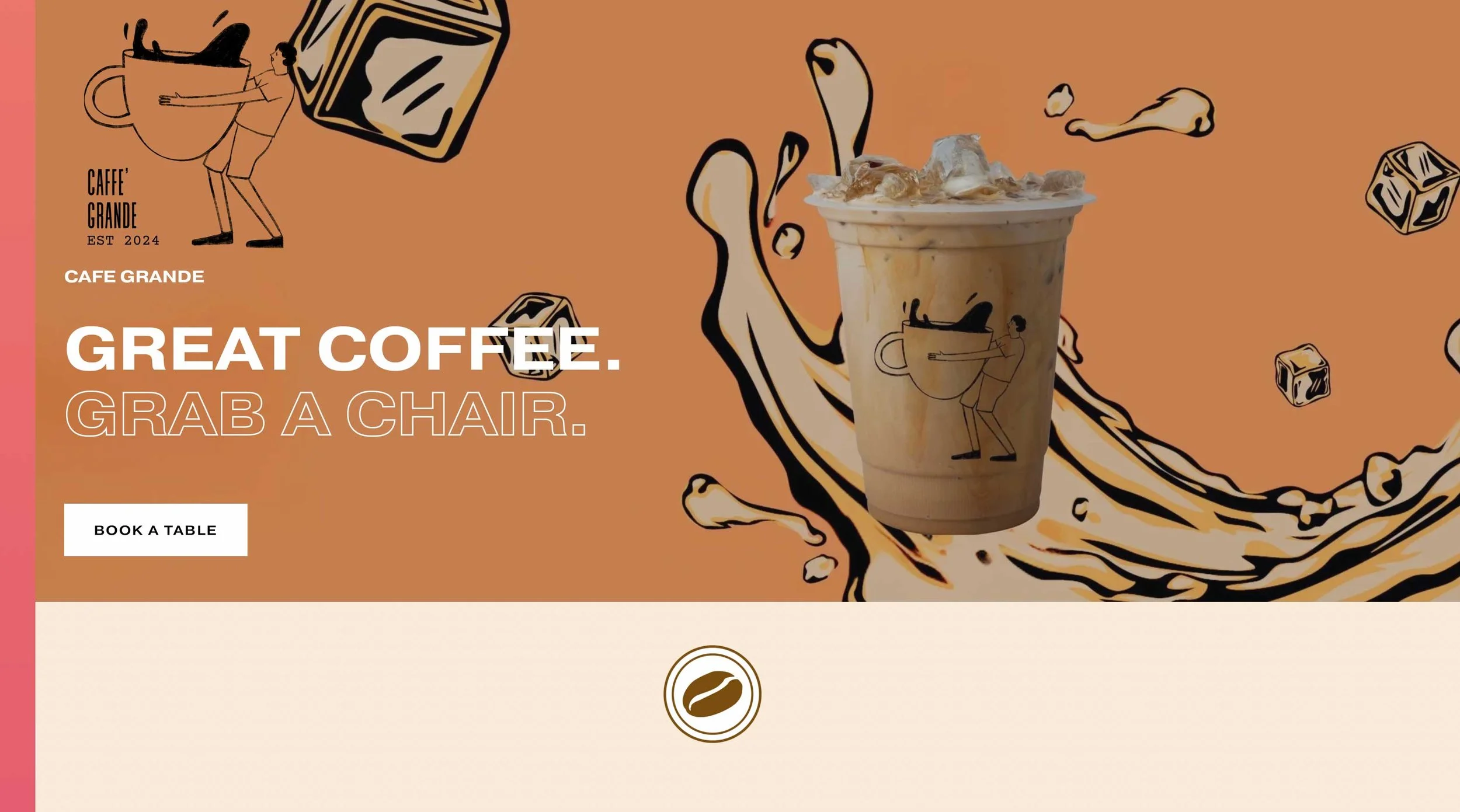Squarespace Website Experts. Summary blocks and how useful they are.
You may not want to show all your blogs or your complete list of products on a page, you may want to just show a the last four of your blogs or a single category of your products. Summary blocks are probably the most useful blocks you’ll use on a page.
Squarespace Summary Blocks display curated lists of content from your site's blog posts, events, or products on other pages, automatically updating as new items are added to the source collection. These versatile blocks can be customised to a range of layouts, including grid, carousel, and list formats, and offer options for displaying images, titles, excerpts, and other metadata to showcase your content in an organised and engaging way.
How to Add a Summary Block
Edit: a page on your site.
Click: an insert point where you want to add the block.
Select: "Summary" from the block menu.
Choose: a collection page (like a blog or product store) to populate the block.
Customise: the display in the Design tab, choosing layouts like grid or carousel, and adjusting settings for images, text, and metadata.
Key Features and Benefits
Automatic Updates:
Content from the source collection automatically appears in the summary block, so you don't have to manually update it every time you add a new post or product.
Content Curation:
You can filter content by tags or categories, allowing you to feature specific items or themes within your summaries.
Customisable Layouts:
Squarespace offers several layout options, such as grids for visual browsing, carousels for featured items, and lists for a more traditional approach.
Showcase Key Content:
Summary blocks are excellent for highlighting new blog posts, upcoming events, featured products, or even testimonials on your homepage or other relevant pages.
Enhance Navigation:
By placing summaries on different pages, you can guide visitors to other important content on your site that they might not otherwise find.