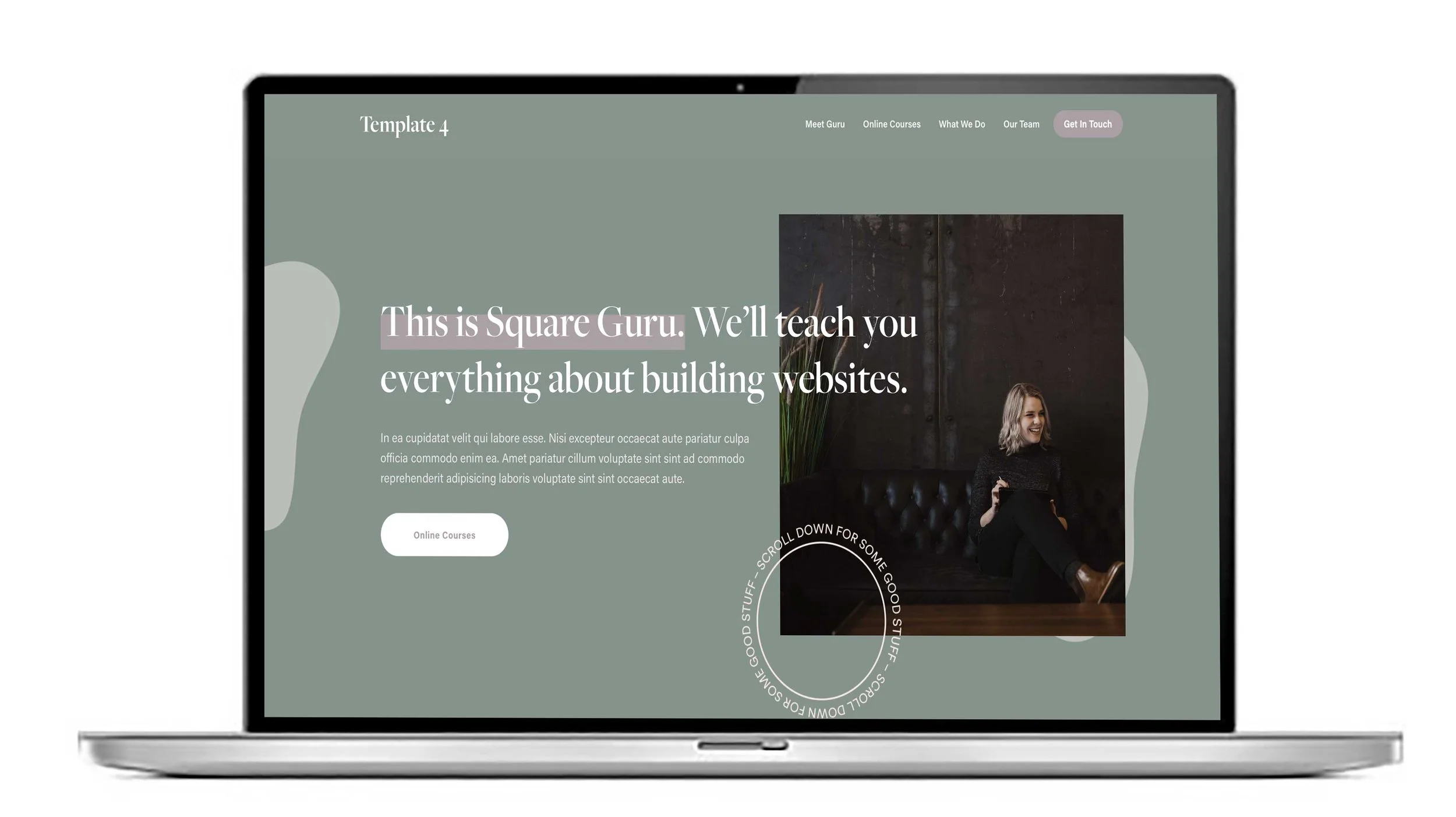Squarespace Experts. How to make text show on a Squarespace 7.1 slideshow.
To make text show on a Squarespace 7.1 slideshow, follow these steps:
Log in to your Squarespace account and open the website editor.
Navigate to the page containing the slideshow or add a new slideshow section.
Add or select a slideshow block:
Click on the "+" icon to add a new section.
Choose "Slideshow" from the section options.
Upload your images to the slideshow.
Add captions or text to each slide:
Hover over the slide image and click on the caption area labeled “Add a caption.”
Enter your desired text, such as a title, description, or call to action.
Use formatting options to adjust the text style (bold, italic, links).
Customize text appearance:
In the slideshow settings panel (click the gear icon on the slideshow block), adjust text position (top, middle, bottom).
Modify font styles, size, and color under Design options.
Change background overlay or text background to improve readability.
Save and preview your site to confirm the text displays properly over each slide.
By adding captions directly in the slideshow block and customizing their look through the slideshow settings, your text will appear on each slide as intended in Squarespace 7.1.