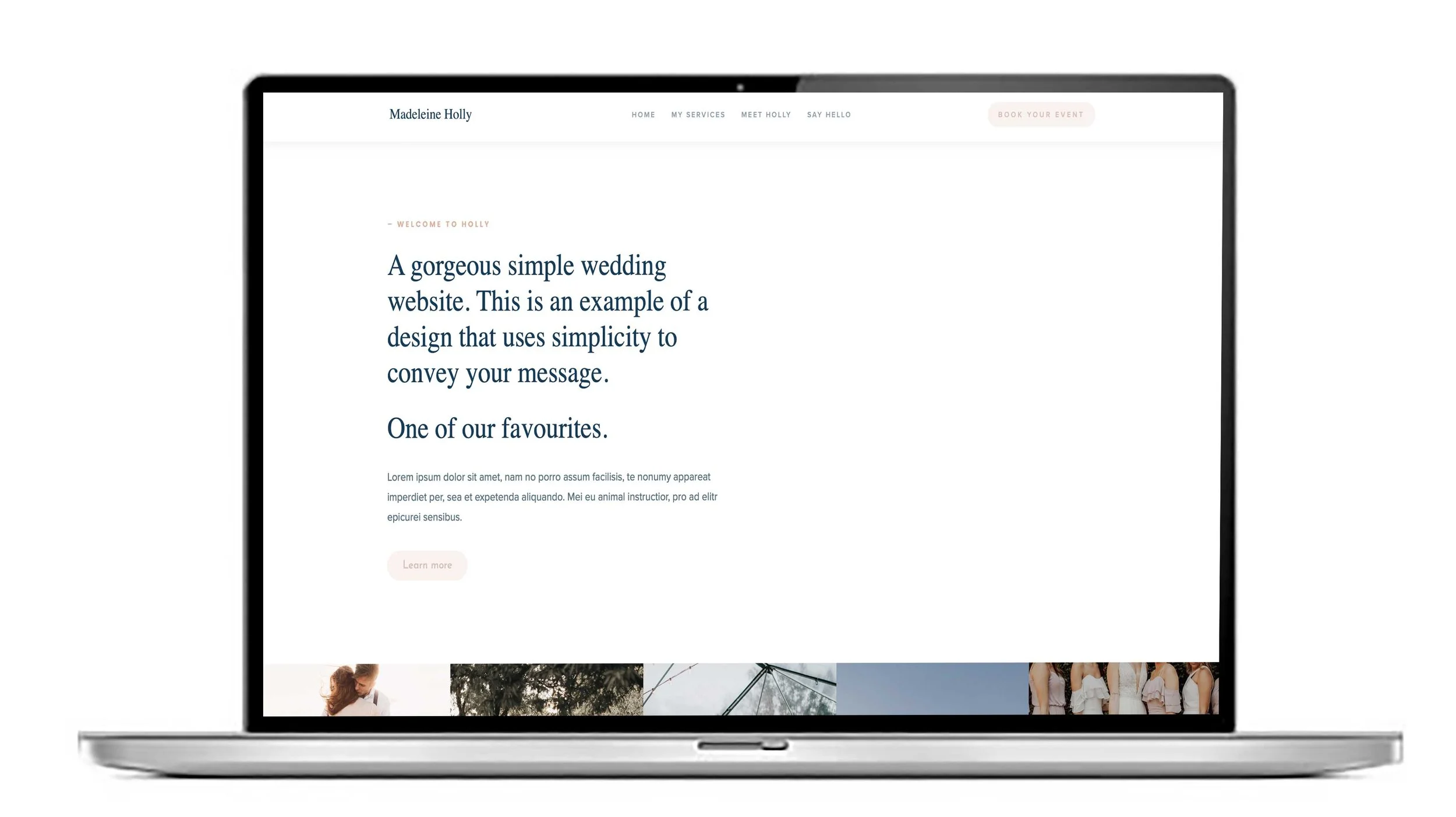Squarespace Expert. How to import a font into Squarespace 7.1
Squarespace has a good choice of fonts. Sometimes you may need to import a font that matches your branding. Google Fonts and Font Squirrel are a good place to find free fonts.
As part of our ‘Squarespace Experts’ series of blogs here are our tips. To import a font into Squarespace 7.1, follow these steps:
Choose Your Font File
Ensure your custom font is in one of the supported formats:.woff,.woff2,.ttf, or.otf.Access the Custom CSS Editor
Log in to your Squarespace account and navigate to your site.
In the Home Menu, go to Design > Custom CSS.
Upload the Font File
Click on the Manage Custom Files button at the bottom of the Custom CSS panel.
Upload your font file. Once uploaded, it will be assigned a URL used in the CSS.
Add @font-face Rule
Use the following CSS syntax to import the font:@font-face { font-family: 'YourFontName'; src: url('URL_of_uploaded_font_file') format('woff2'); /* Adjust format as needed */ font-weight: normal; font-style: normal; }Replace
'YourFontName'with a custom name you will reference, and replace'URL_of_uploaded_font_file'with the actual URL from the uploaded file.Apply the Font to Elements
Use CSS to assign your custom font to site elements, for example:h1, h2, h3 { font-family: 'YourFontName', sans-serif; }Save Your Changes
Click Save to apply the new font style to your website.
Notes:
Custom fonts will only work on domains connected to your Squarespace account.
Always check font licensing to ensure web use is permitted.
You can also use Google Fonts directly through Squarespace's built-in font options if custom upload is not necessary.