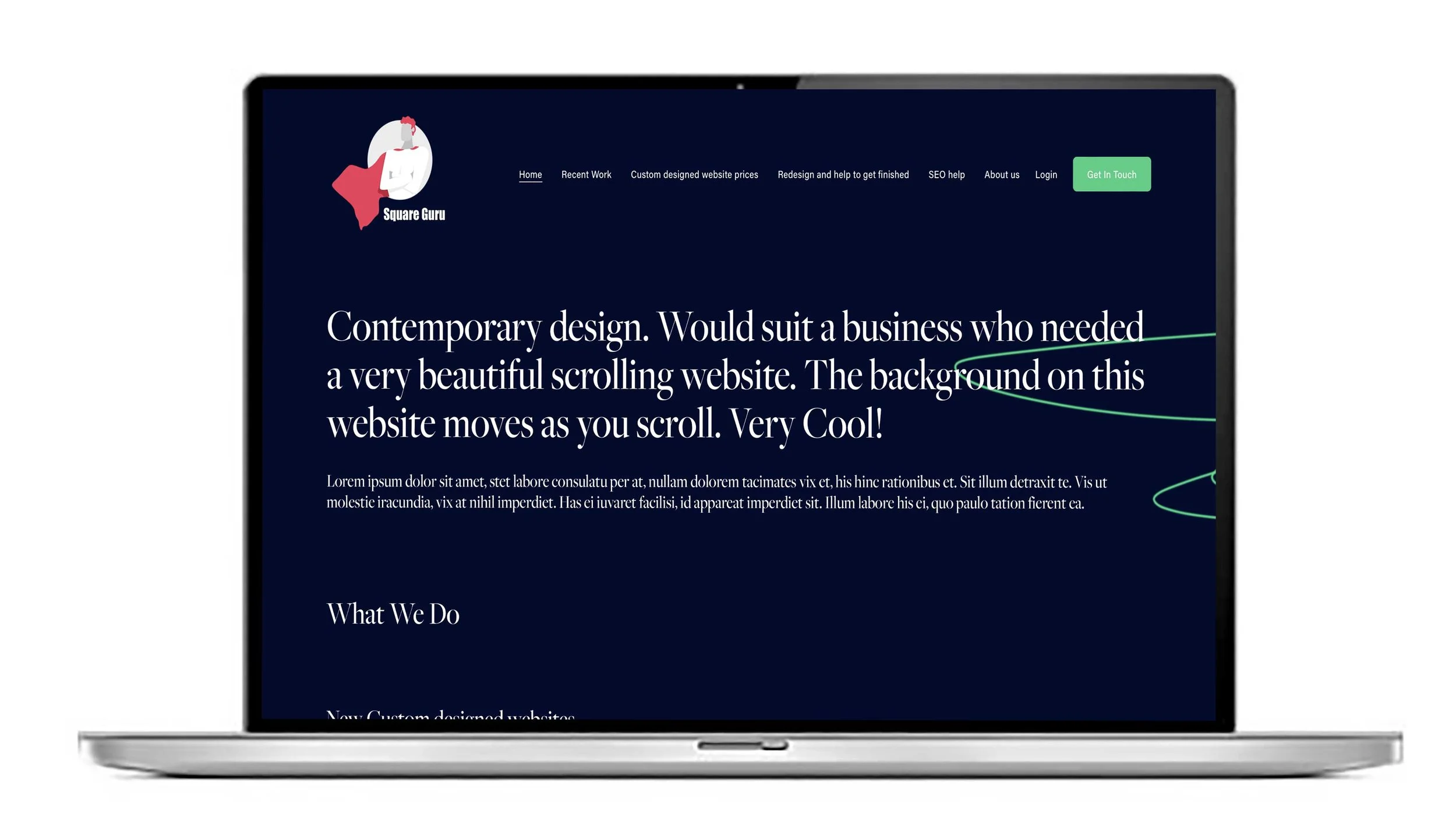What is an anchor link and how do you make one in Squarespace 7.0 and 7.1
An anchor link is a link that takes visitors to a specific section within the same webpage. It’s useful for long pages where you want to provide easy navigation to different parts of the content. Great on mobile too so your user doesn’t have to scroll down the page too much.
How to create an anchor link in Squarespace 7.0 and 7.1
Step 1: Add an Anchor (ID) to a Section or Block
You need to assign an identifier (ID) to the section or block you want to link to.
Squarespace 7.0:
Edit the page and hover over the section or block you want to link to.
Click to edit the block or section.
In the Advanced tab (found in the block settings), enter a unique ID name in the HTML Anchor field. For example:
about-section.
Squarespace 7.1:
Edit the page.
Hover over the section you want to anchor.
Click the Edit Section option.
Scroll down to the Advanced section.
Enter a unique ID in the Section ID field. For example:
about-section.
Step 2: Create the Link to the Anchor
Highlight the text or button you want to turn into an anchor link.
Click the link icon.
Enter the anchor link using a hashtag followed by the ID name you set earlier. For example:
#about-section.Save your changes.
When a visitor clicks this link, the browser will scroll directly to the section or block with the matching anchor ID.
Tips
Anchor IDs must be unique and contain no spaces.
Use simple, readable IDs (letters, numbers, hyphens).
Anchor links only work within the same page unless you include the full URL plus the anchor, e.g.,
/page-url#about-section.