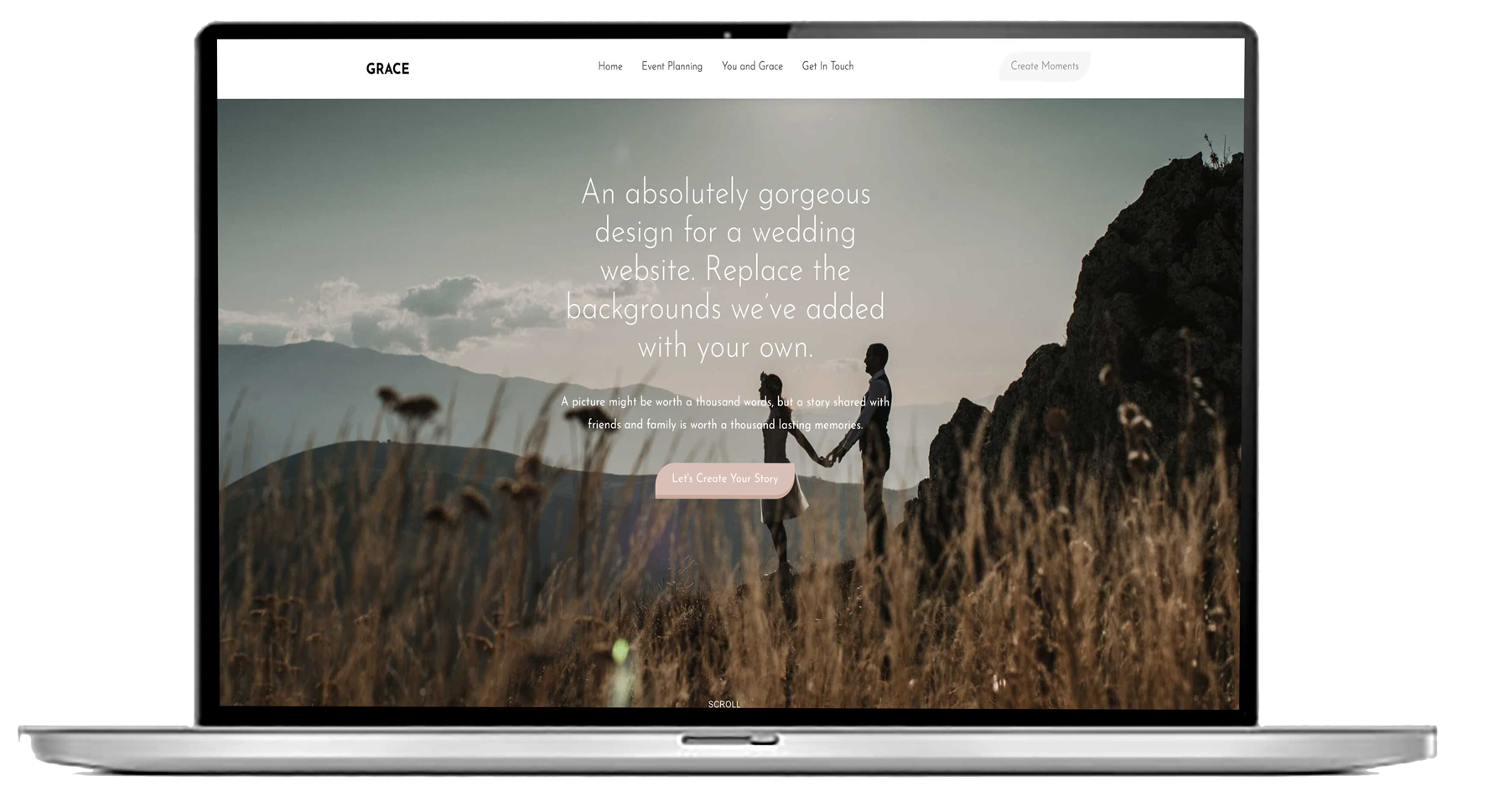How to get an email in Google workspace from my Squarespace website?
To get an email in Google Workspace from your Squarespace website, follow these steps:
Purchase a Domain or Use an Existing Domain
Ensure your Squarespace website uses a custom domain (either purchased through Squarespace or a third-party registrar).
Set Up Google Workspace
Sign up for Google Workspace (formerly G Suite) using the domain you want to use for email.
Complete the registration and billing setup as required by Google.
Verify Domain Ownership
Google Workspace requires domain verification.
Login to Squarespace, go to Settings > Domains, select your domain.
Copy the TXT record provided by Google Workspace verification setup.
In Squarespace, add this TXT record under DNS Settings for your domain.
After adding, return to Google Workspace and verify the domain.
Configure MX Records in Squarespace
While still in Squarespace’s DNS Settings, delete existing MX records if any.
Add the Google Workspace MX records:
Priority: 1, Server: ASPMX.L.GOOGLE.COM
Priority: 5, Server: ALT1.ASPMX.L.GOOGLE.COM
Priority: 5, Server: ALT2.ASPMX.L.GOOGLE.COM
Priority: 10, Server: ALT3.ASPMX.L.GOOGLE.COM
Priority: 10, Server: ALT4.ASPMX.L.GOOGLE.COM
Save changes.
Wait for DNS Propagation
DNS changes can take anywhere from a few minutes up to 48 hours.
Use tools like DNS checker to confirm MX records point to Google.
Access Your Email
Once MX records propagate, you can access email via Google Workspace at mail.google.com using your domain-based email address.
Test Email
Send and receive test emails to confirm the setup works properly.
This setup links your Squarespace domain email to Google Workspace, enabling professional email hosting with Gmail’s interface and tools.